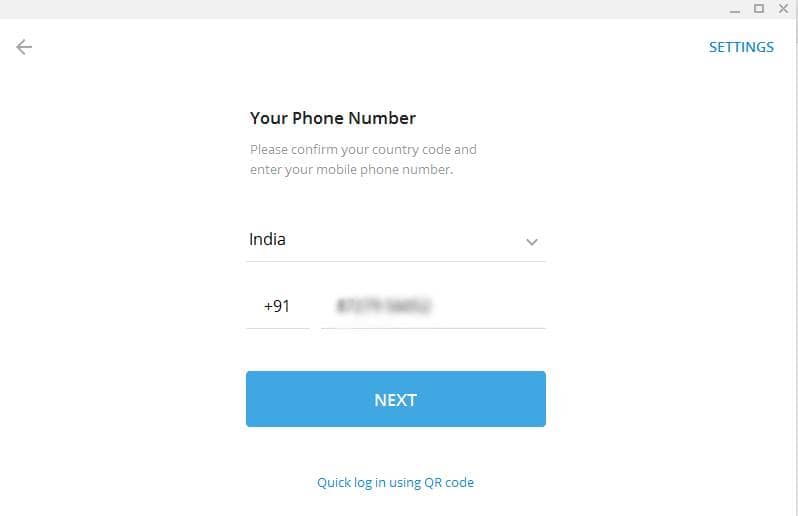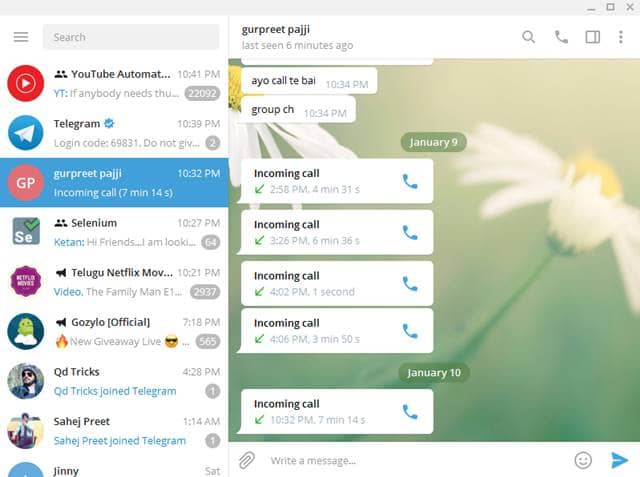Some of these include not flexibility, no limits on the number of participants for a channel, maximum cap for groups, no cap on media transfer, automated bots, color/theme changes, disappearing messages, and secret chats. And the best part, Telegram makes most of these available on all platforms. Telegram has clients for several platforms including Android, iOS, macOS, Linux, Windows, and even as web version and Chrome browser extension! Thus, users can use the platform at their convenience. If you’re onto PC much and trying to use Telegram on it, here’s how to set up things; Also Read- Why Anonymous Recommends Signal and Telegram Over WhatsApp
How to Use Telegram on Windows, macOS, and Linux?
The process of installation and initializing things of Telegram on PC is almost similar for all the available platforms. So, no worries, as we’re trying out with a Windows PC. Here you go; That’s it. All your chats from your primary client will be synched with the PC client. In case you wanted to disconnect this, you can do so by going through your phone’s Telegram app. Tap on the hamburger menu at the top left corner to open your Profile, then to Settings and Devices to see linked PC client. Click on Terminate all other sessions to remove it.