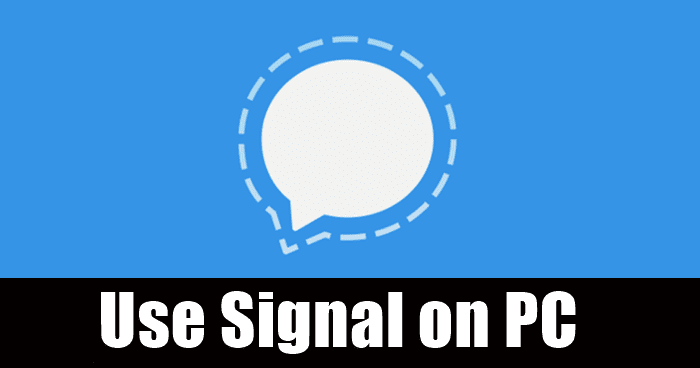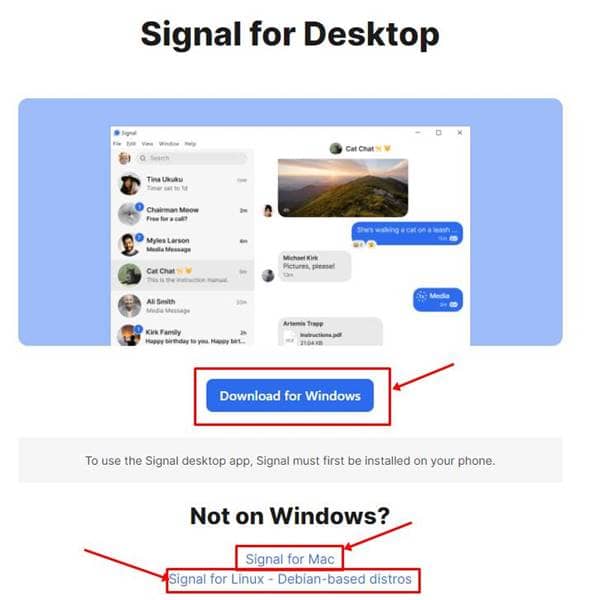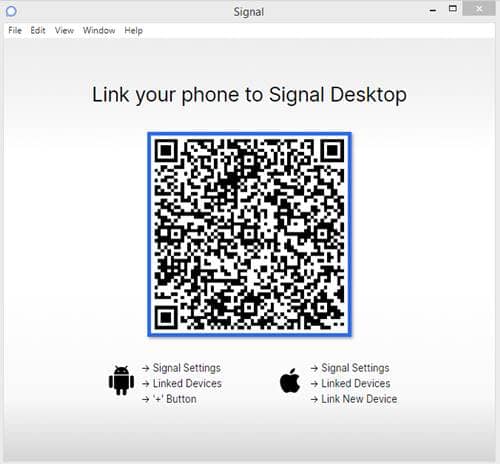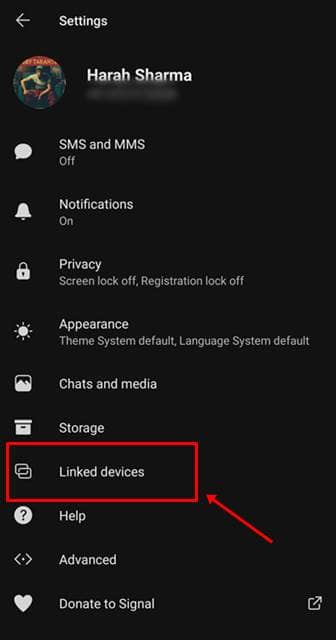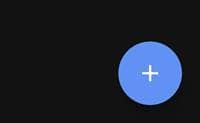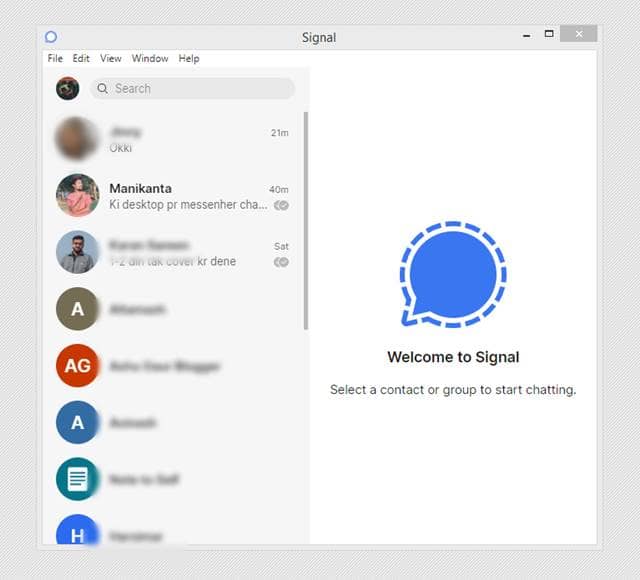After all, being a mobile messenger doesn’t mean you should be using it only on your phone, and we see a lot of users who stay productive onto the PCs than on their phones. To all those who’re looking for a way to use Signal on their Windows PC, Mac & Linux without any disturbances, here’s how to do it;
Steps to Use Signal on Windows, Mac and Linux
Understanding the uprising demand, the Signal team has made a desktop client available for all types of users. Irrespective of your base OS (Windows, Linux, or macOS), Signal is available for all and works effectively once connected to your account, and without needing your phone nearby. Also Read- How to Turn Off Read Receipts in Signal Messenger Signal has a lot of advantages over the current big names as WhatsApp and Telegram, as it has already brought the voice and video calling features to its desktop client already, and even works without your phone (primary device) not being connected to the internet. So, here’s how to try it; That’s it. You should be able to see all your chats from your phone appearing onto your desktop now. While the above process is described for Windows OS, it will be the same for macOS and Linux too. Try out.