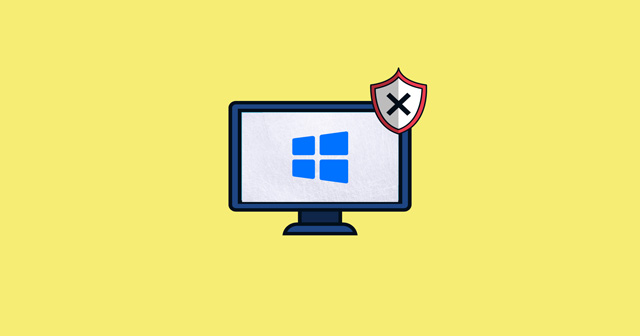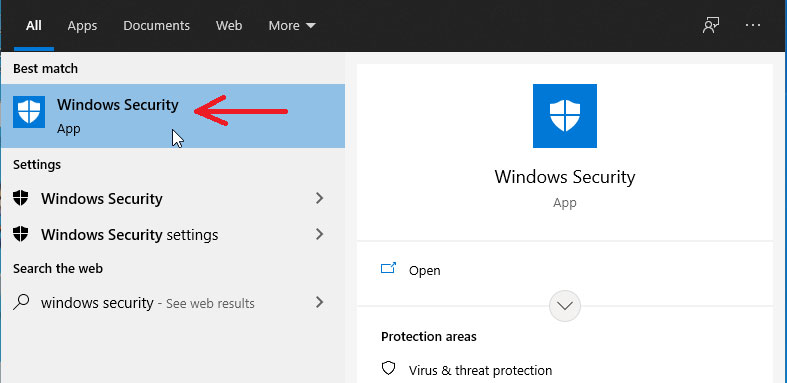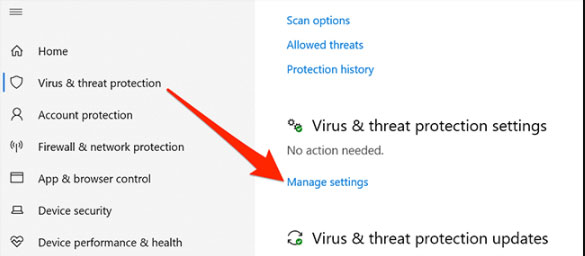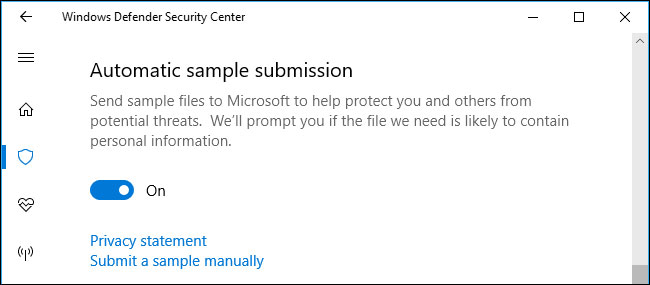But, not every user likes this feature and wants to disable it. That’s why we are here to with a new article to explain the steps to stop Windows Security from sending files to Microsoft. So, now let’s jump into the methods to stop this feature. Also Read- Unblock Adobe Flash Player on Windows 11
Steps to Stop Windows Security From Sending Files to Microsoft
Sometimes, it becomes very necessary to disable this feature because it might be possible that Windows Security will consider your personal files as a threat or suspicious and send it to Microsoft. So, in case you are not familiar with the steps to stop it sending your file, follow the steps given: So, these were some steps to disable the automatic sample submission feature. But, you can still send it using the Submit a sample manually button in case you think any file is a potential threat to your PC. But, yeah! There is a most crucial thing that you must keep in your mind. You need to disable this option within the particular antivirus app (in case you are using an antivirus other than Windows Security). The method, as mentioned earlier will not work on third-party antivirus software. So, that’s it for this guide. We hope this guide helped you. If so, then give us your valuable feedback in the comment box down below.