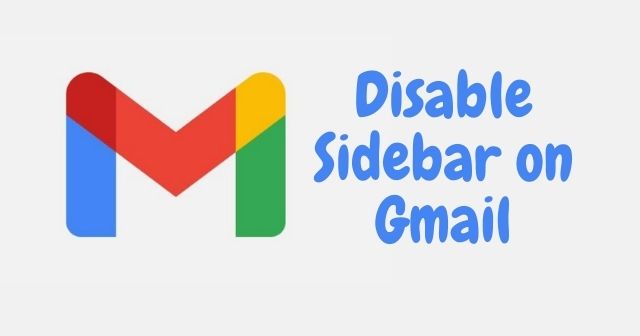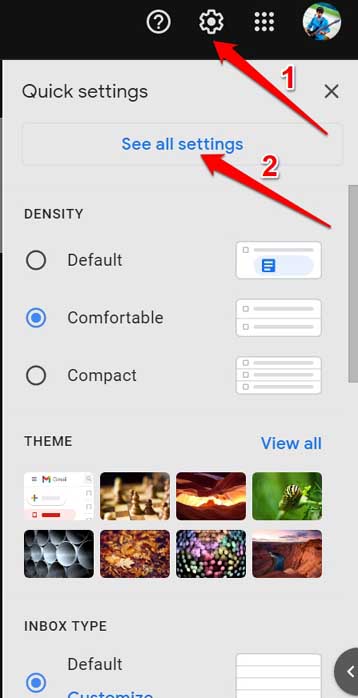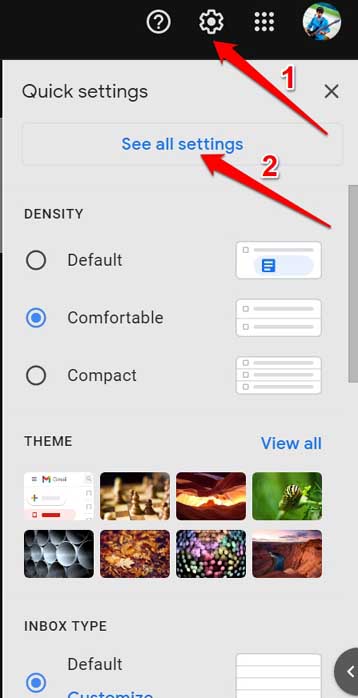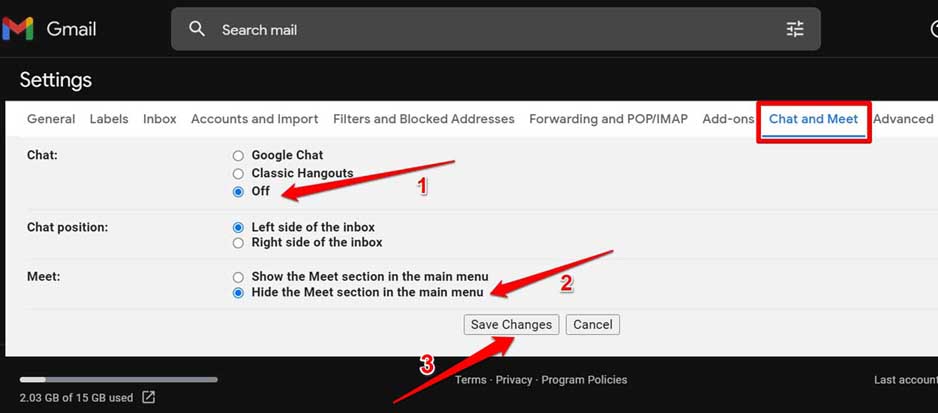To try out the new Gmail sidebar, you have to find your way to the Gmail settings. It is showcased as a cog icon. Tap on it and you should see the option “Try the New Gmail”. Click on that to enjoy the new or experimental features Google has released for Gmail. Do keep in mind that you have to enable the experimental features in the Gmail settings. Then only you will be able to receive the new features or experimental ones that Google releases to test out. Also, if a feature is experimental, then it may be retracted back anytime by Google at their discretion. Also Read- How to Set Up a Forwarding Email Address in Gmail
Why Do You Need to Disable the Gmail Sidebar?
The new sidebar on the left-hand panel of Gmail only showcases the Google Meet, Google Chat, and Spaces. Those users who solely use Gmail to receive and send emails will not be able to take any advantage.
Why Do You Need to Disable the Gmail Sidebar?How to Disable New Gmail Sidebar?1. Revert to the Original Gmail View2. Disable Google Meet and Chat to Remove the New Gmail SidebarWrapping Up
With the new sidebar design, they still need to hover the mouse/trackpad over the minimized sidebar on the inbox icon. This will then expand and show the various email functions such as sent mail, drafts, trash, starred emails, etc. All these attributes do not show in the new Gmail sidebar. Hence, those who only care about sending and receiving emails on Gmail and have no use of the communication apps and services baked into Gmail may want to disable the Gmail sidebar. Also Read- How To Do Strikethrough Text in Gmail
How to Disable New Gmail Sidebar?
There are two different ways to disable the new Gmail sidebar view on your PC. I have explained them both in the sections below. Try out whichever one works the best for you.
1. Revert to the Original Gmail View
If you are not a tech enthusiast and happen to be a layman user, instead of trying to understand your way through the redesigned Gmail, you can use the classic Gmail. Here is how you can switch back to the original Gmail view on your desktop. Note that, if Google decides that the sidebar feature for Gmail is working fine for everyone around the globe, then they will make it a permanent feature on the platform. You would still be able to switch back to the classic Gmail.
2. Disable Google Meet and Chat to Remove the New Gmail Sidebar
Here is another trick you can try to disable the Gmail sidebar. For that, you have to entirely remove the options for Google Meet and Google Chat.
Wrapping Up
That’s all for this guide. The new Gmail sidebar feature is useful if you need to quickly access the Meet and Chat services. Otherwise, for something as basic as checking or drafting an email, the classic Gmail view should be more than enough. So, which one would you prefer? Let us know in the comments below.