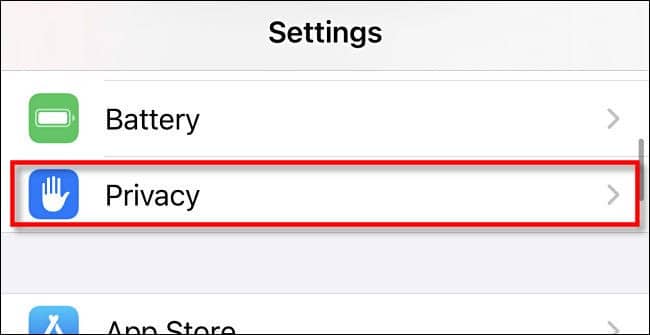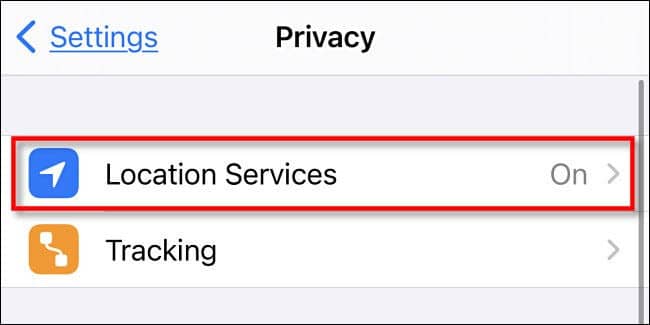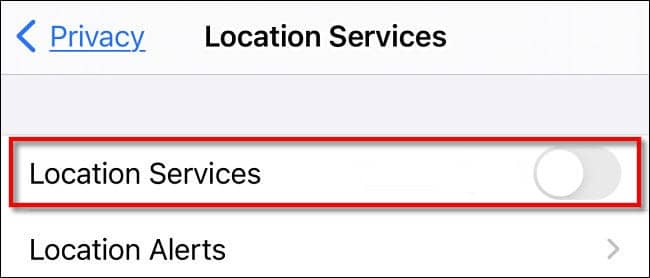Thus, turning off these location services or specifying which apps to track your location means you’re securing yourself a bit. And if you’re an iOS user, realize that you can turn off the location services as a whole, or allow only certain apps from your whole library. Also Read- How to Spoof or Change GPS Location on Android
Steps to Disable Location Tracking in iPhone and iPad
That’s it. You’ve now directed your iPhone to stop sending your location data. Although, keeping your location services turned on is important sometimes, like that to track your iPhone when lost. In that case, you can turn on location services remotely by keeping your device in Lost Mode and using the Find My service. Turning off location services can also benefit the device’s battery life besides privacy, as keeping the location services on will consume much more battery than that of services being off. Also, you may choose to allow specific apps to take location data as necessary, like Google Maps. In that case, you can navigate the same settings as above, and toggle on to only the specific apps you wanted.
![]()