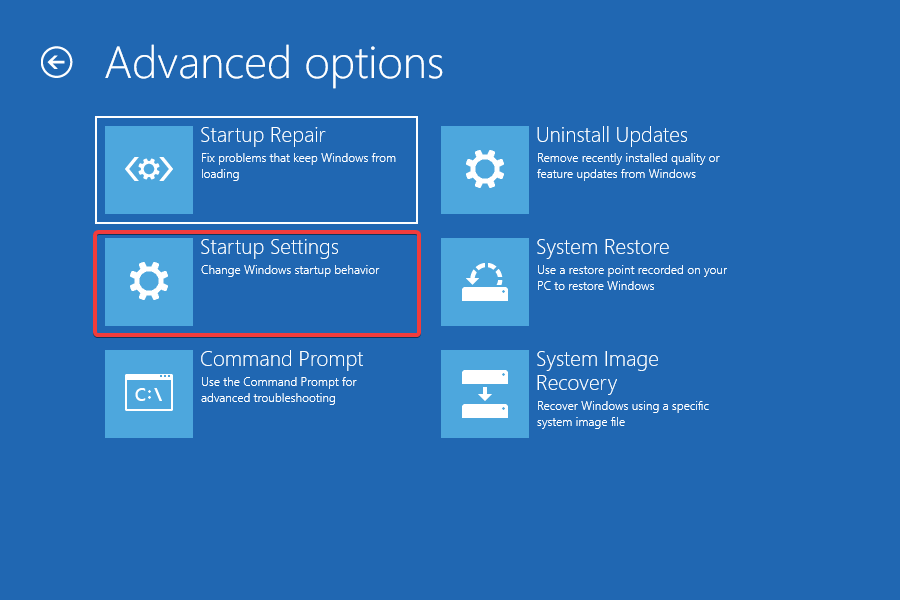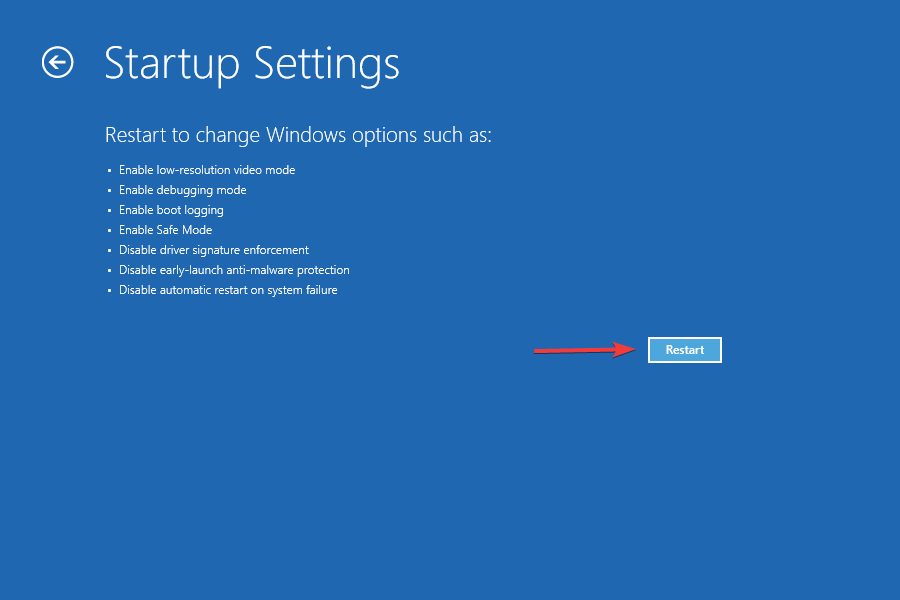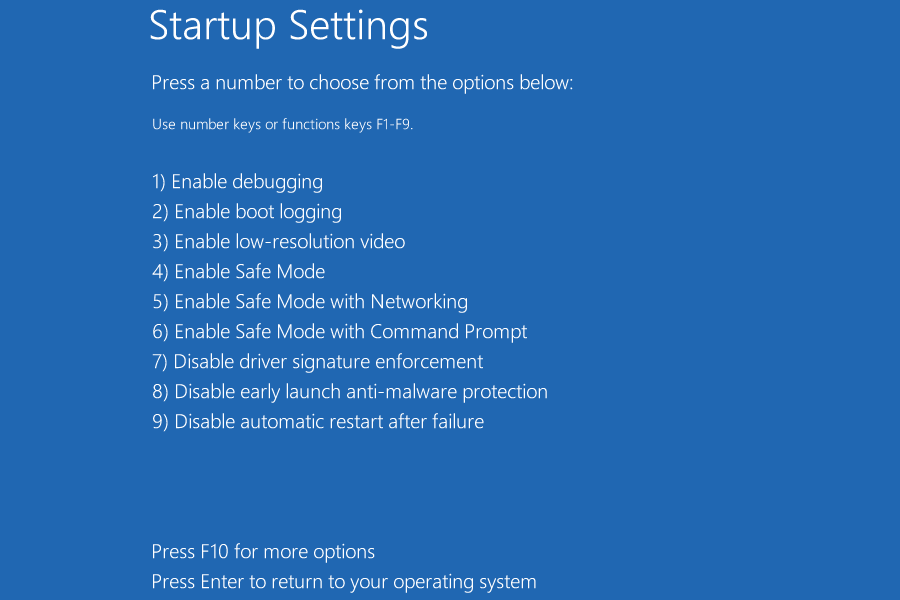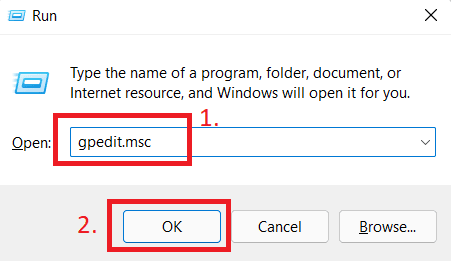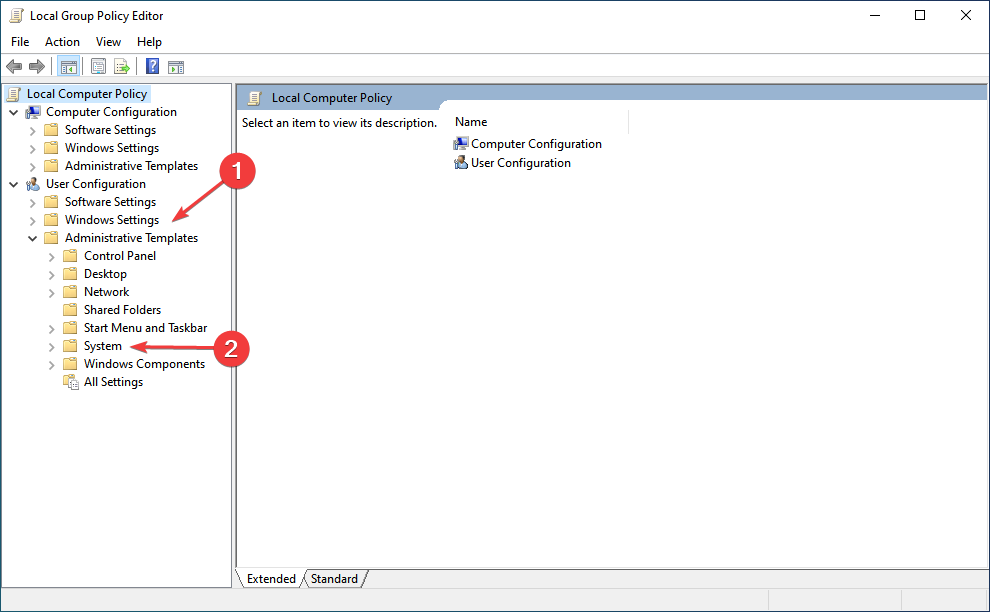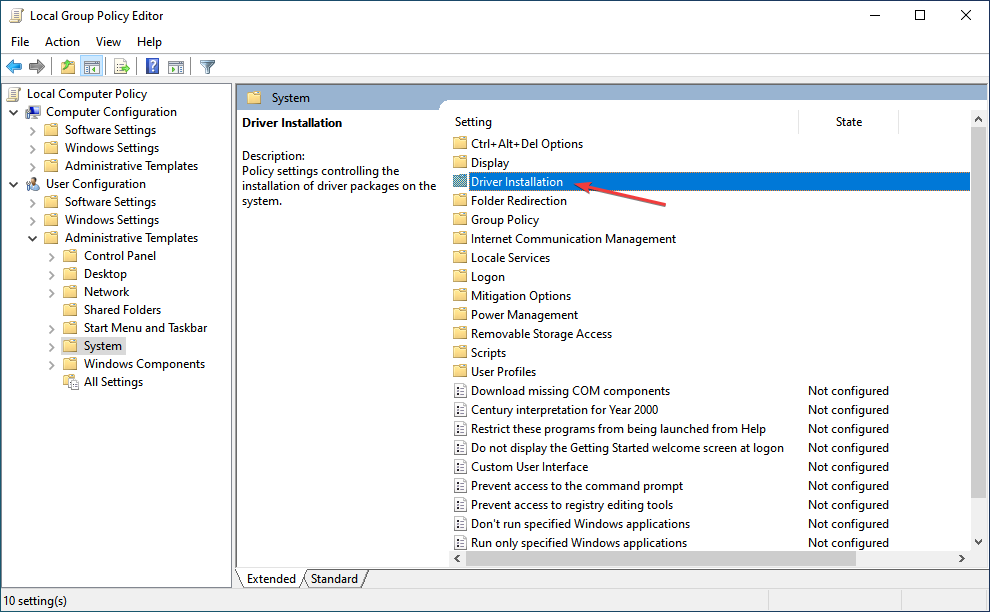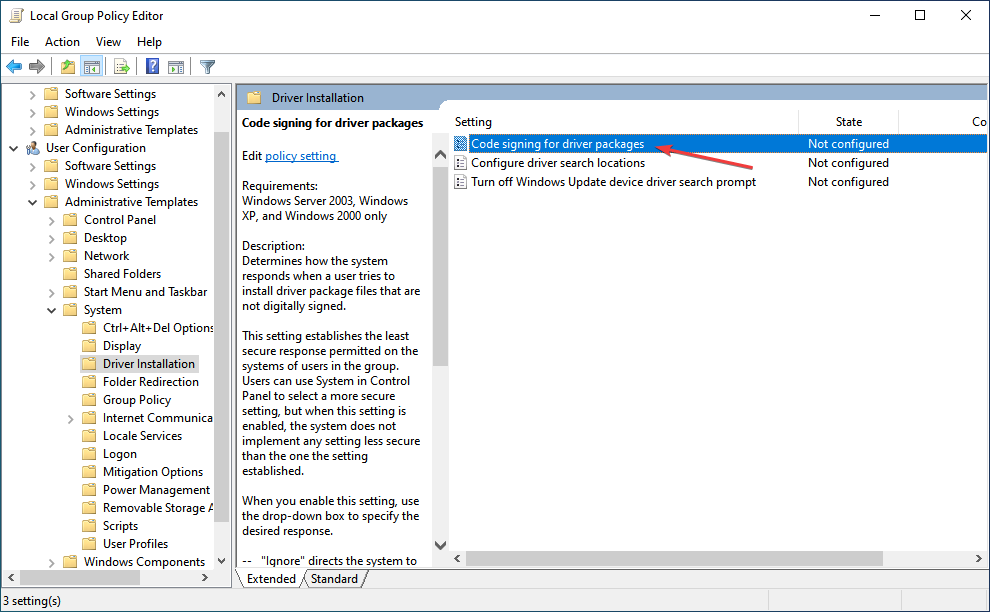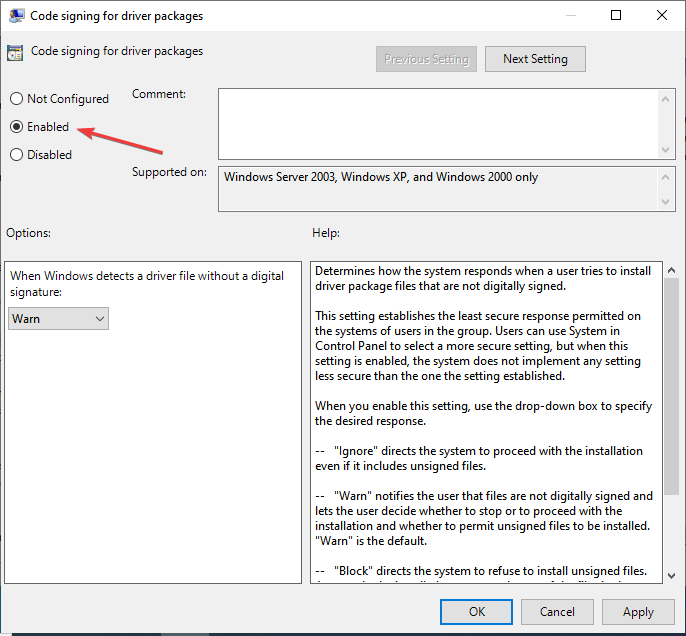If you have this feature enabled, then you will not be able to install unsigned drivers even though they are safe and are working fine. Fortunately, you do have the option to disable Driver Signature Enforcement in Windows 11, and if you are looking for a fix to it, then you can follow this guide. Also Read- Remove “System requirements not met” Watermark in Windows 11
Disable Driver Signature Enforcement in Windows 11
There are generally two ways to disable driver signature enforcement in Windows 11. You can do it with the help of Windows Recovery Environment or through the local group policy editor.
Disable Driver Signature Enforcement in Windows 111. Disable Through Windows Recovery Environment2. Disable Through Local Group Policy EditorFinal Words
1. Disable Through Windows Recovery Environment
The very first way to disable this feature is through Windows Recovery Environment. To do so, follow the steps given below-
2. Disable Through Local Group Policy Editor
Another way to disable Driver Signature Enforcement in Windows 11 is through the local group policy editor. You can do so by following the steps given below-
Final Words
These were the two ways to disable Driver Signature Enforcement in Windows 11. After you have disabled Driver Signature Enforcement on your PC, you will be able to install drivers on your PC that Microsoft does not digitally sign.