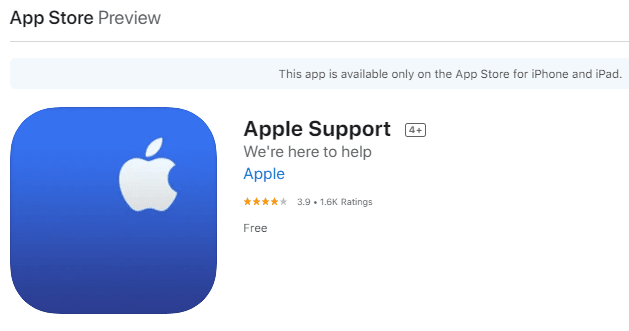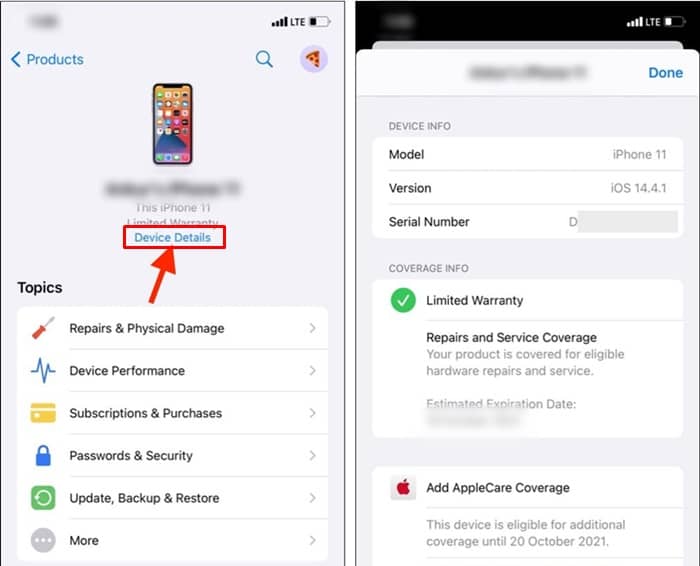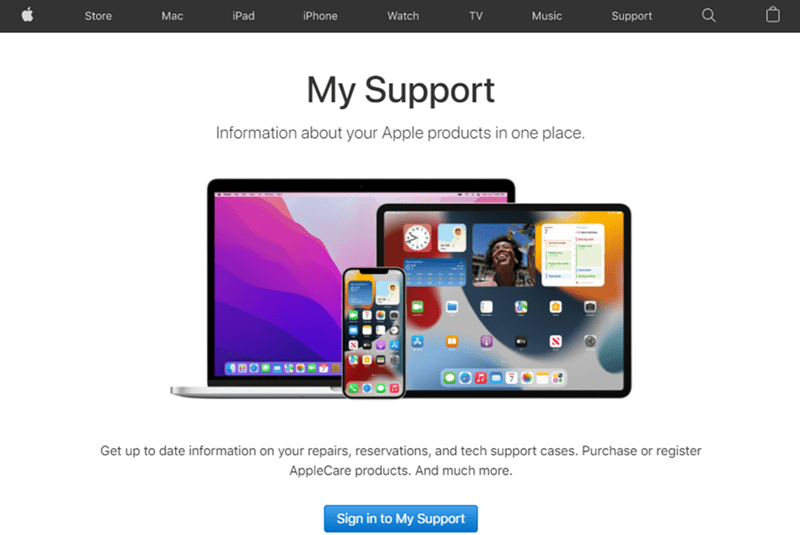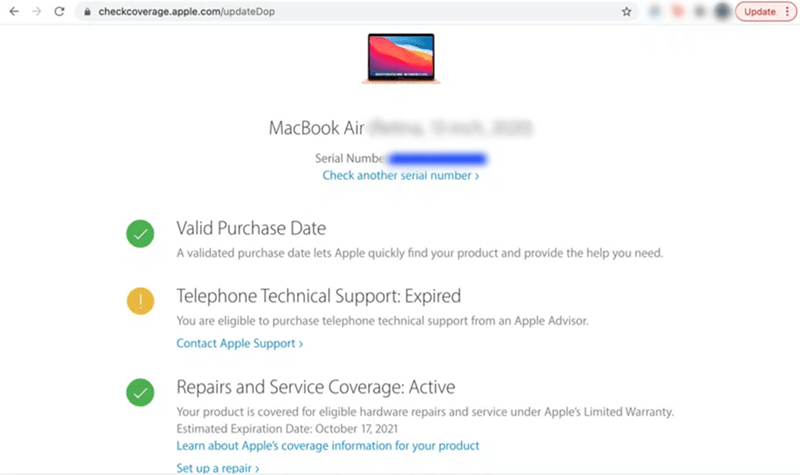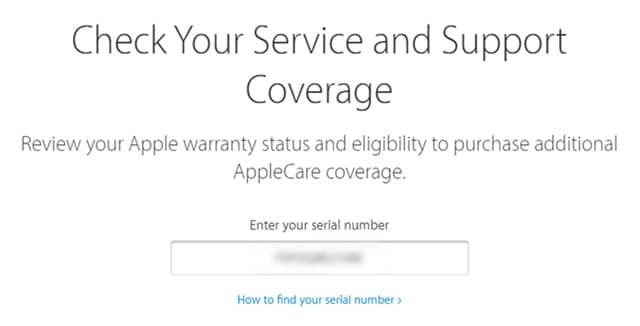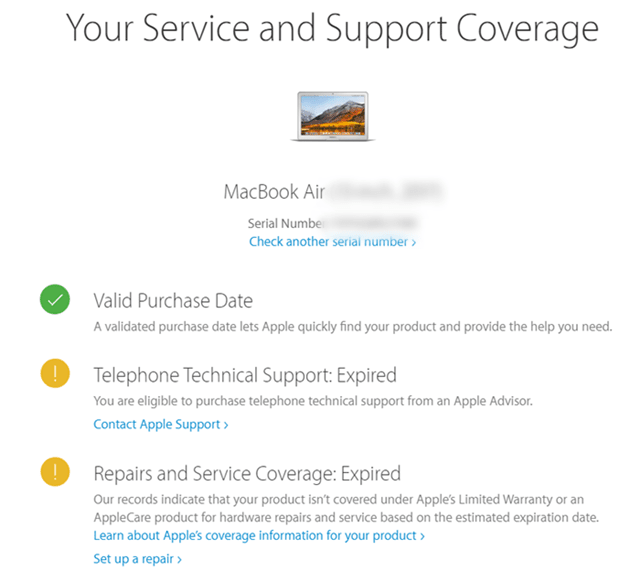It will set you up for over $200 depending upon what product you want to buy a warranty for and the tenure. However, it is much better than paying those exorbitant amounts on repair and replacements that you will have to pay if something goes wrong with your Apple product. So, how do you check it after you buy an extended warranty (or not)? Here are some of the avenues you can use to check for the warranty status of your products. Also Read- How Old is My iPhone?
1.) Apple Warranty Status Check via My Support App
Of all the possible ways to find the warranty status of your device, here’s the one that you can try. Of course, I have listed three ways to find a warranty to read along.
1.) Apple Warranty Status Check via My Support App2.) Warranty Status Check via Apple My Support Website3.) Apple Warranty Status Check via Check Coverage Website4.) Warranty Status Check via the Actual InvoiceClosing Words
2.) Warranty Status Check via Apple My Support Website
This method uses Apple’s Support page dedicated to information on your Apple products. You need an Apple ID to log in beforehand. Here’s how to use it.
3.) Apple Warranty Status Check via Check Coverage Website
Another way to check the warranty status of your Apple product is via the Check Coverage website. Here’s how you can use it.
4.) Warranty Status Check via the Actual Invoice
This is an offline approach that you can use if you either don’t want to use any of the online-based methods to find warranty coverage or don’t have internet access. When you purchase the iPhone or any other Apple product, you should get the bill, original retail box, and other papers with it. The date of purchase, the warranty coverage, and if you have bought an extended warranty or not, all this information is available on these receipts.
Closing Words
With all said and done, you should be able to track your Apple products’ warranty status using the methods above. Apple has made it super easy to track warranties and take appropriate actions.