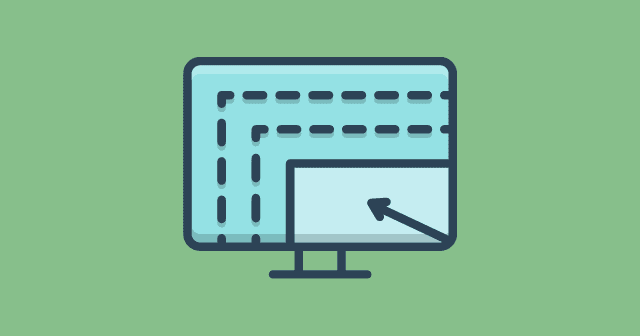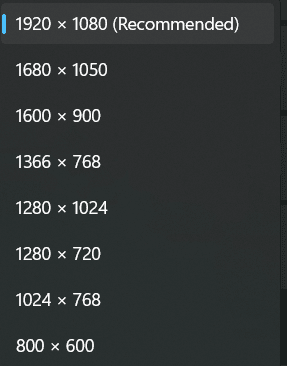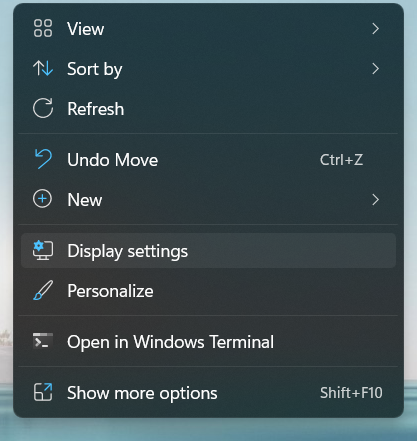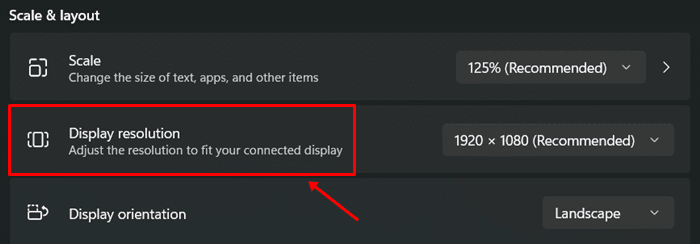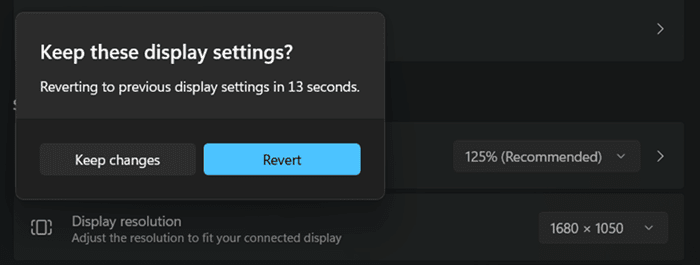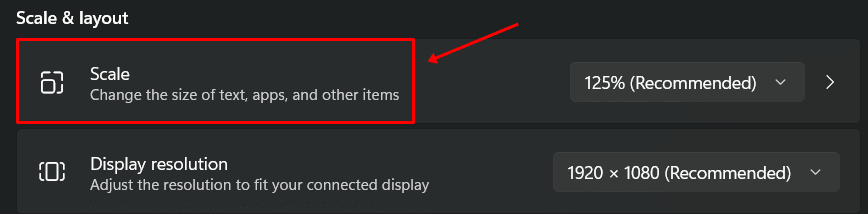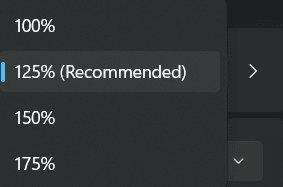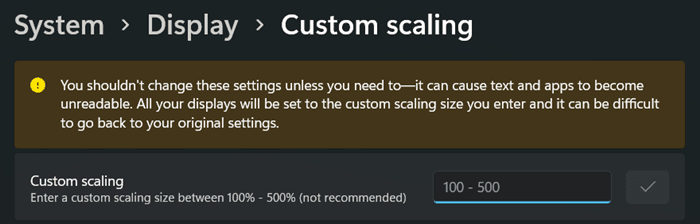The higher the resolution, the clearer all texts and objects are, which is why people feel the need to yank up screen resolution. Changing screen resolution is not a complex procedure as you have a few steps to take. Bingo, you have changed screen resolution right there. Also Read- Windows 11 Themes & Skins
Steps To Check Your Screen Resolution
You want to know just what the screen resolution of your desktop/laptop is before deciding to change its resolution for XYZ reasons. Here’s how you can do it.
Steps To Check Your Screen ResolutionSteps To Change Screen Resolution on Windows 11Change To Higher Screen ResolutionChange Scale Without Changing Screen ResolutionConclusion
Another Method
Steps To Change Screen Resolution on Windows 11
Follow these steps to change screen resolution on your Windows 11 PC. Almost all Windows OS versions have somewhat the same procedure although interfaces have changed.
Change To Higher Screen Resolution
For those who want to upgrade to a higher screen resolution, note that the only thing that can prevent you from doing it is the resolution that your laptop/PC supports. My laptop has a max resolution of 1920×1080 pixels which means I can downgrade to 800×600 pixels and anywhere in-between but cannot upgrade above 1920×1080. Of course, some apps will help you achieve it but you will end up with readability issues. You can try using the Scaling feature before using third-party apps to upgrade to higher than support screen resolutions.
Change Scale Without Changing Screen Resolution
Your PC doesn’t support higher than recommended screen resolution which means you have two choices. You can either scale the display or use third-party apps to unlock higher resolution (which I don’t recommend). Here’s how you can scale on your Windows PC. Note: Changing scaling by a bit won’t cause any issue. However, if you mention a humongous increase or decrease in scaling, this will affect readability. Therefore, I recommend scaling bit by bit unless you find the sweet spot. You will have to restart the PC for all settings to take place. You can always revert to the default scaling by entering the value, although you will have trouble navigating if there’s a drastic change in scale.
Conclusion
There you have it. This was all about how you can use Settings on your Windows PC to change screen resolution, scaling that makes things smaller or larger without changing screen resolution, and more. Do let us know if there’s any problem with the methods mentioned above.