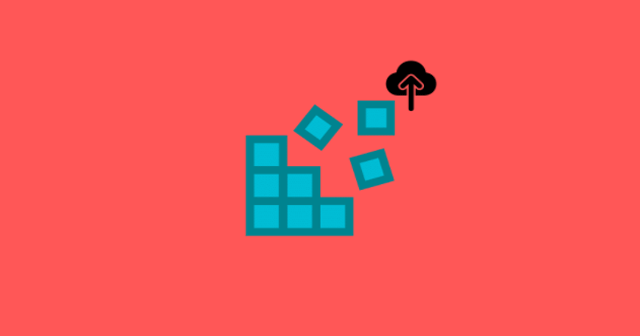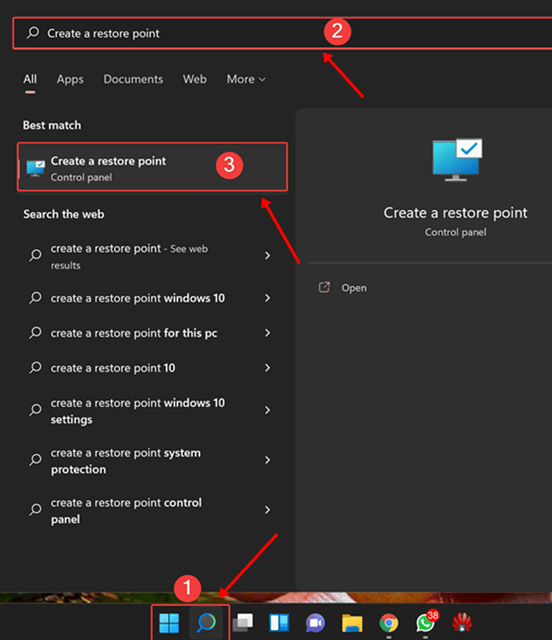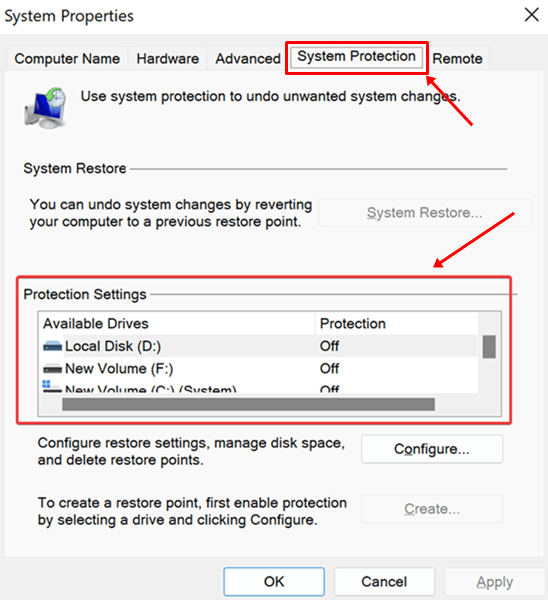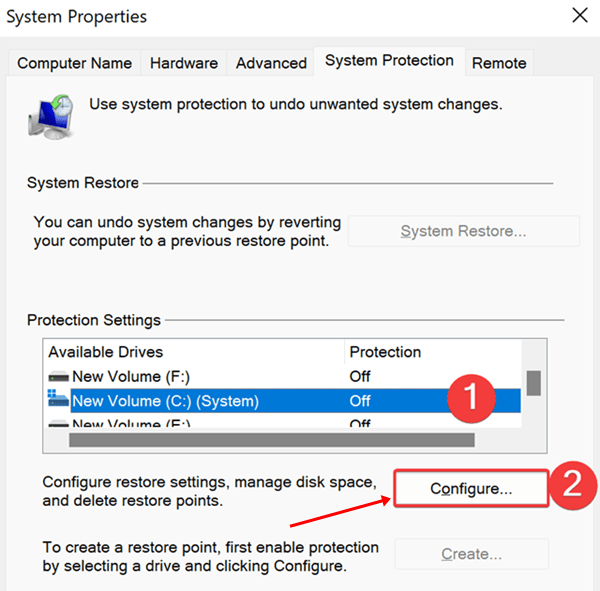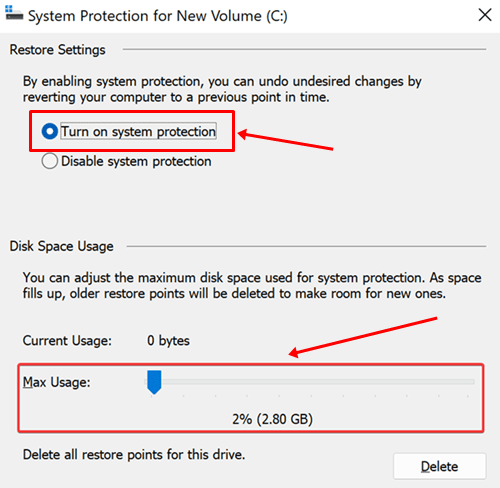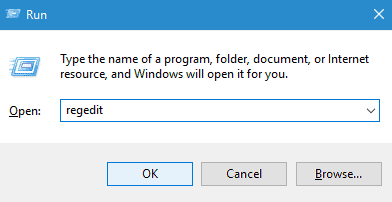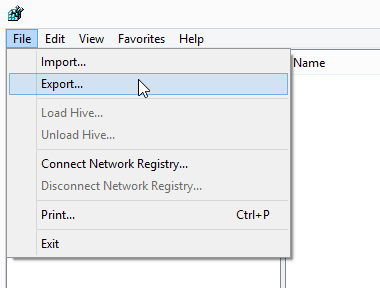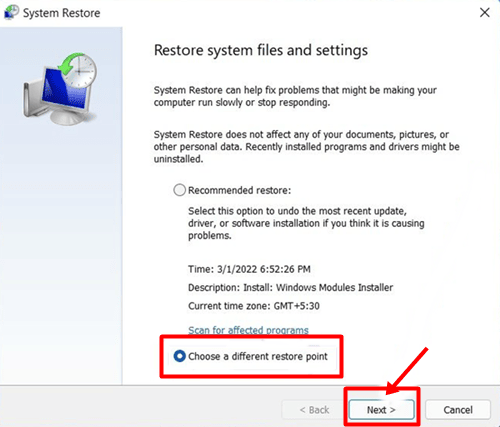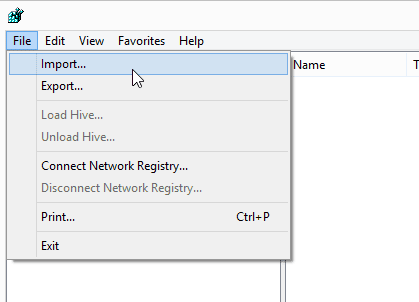Basically, Windows Registry is an extensive database that holds information crucial to a properly functioning operating system, programs, services, and processes. Your data may be lost forever, and your computer may not work correctly. On the other hand, the associated process or application may crash when a registry is damaged or corrupted. Therefore, it is crucial to back up and restore the Registry in Windows 11. So, we suggest you backup it using the methods given below if you are about to edit your registry. Also Read- How To Fix Corrupted Files in Windows 11
Steps To Backup the Registry in Windows 11
There are two methods to back up the registry in your Windows 11 PC. So, in case you don’t familiar with them, make sure to read them:
Steps To Backup the Registry in Windows 11Use System RestoreUse Registry EditorSteps to Restore the Registry in Windows 11Use System RestoreUse Windows Registry
Use System Restore
Use Registry Editor
Steps to Restore the Registry in Windows 11
So, you have to back up your registry, but did you know how you can restore it on your Windows 11 PC? Well, if not, make sure to follow the instructions given below:
Use System Restore
Use Windows Registry
So, that’s it on how to back up and restore the Registry in Windows 11. We hope that this guide has helped you. But, in case you have any doubts, comment below.