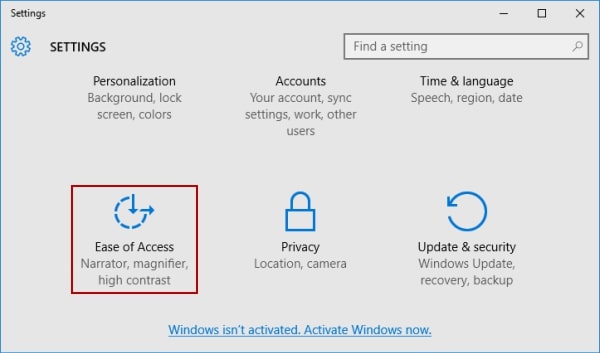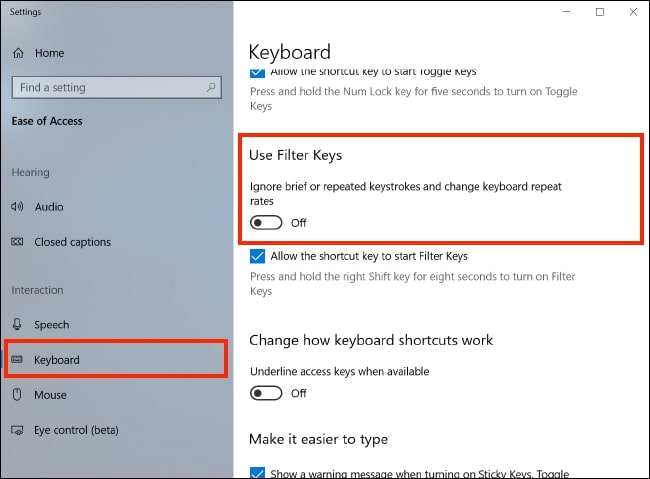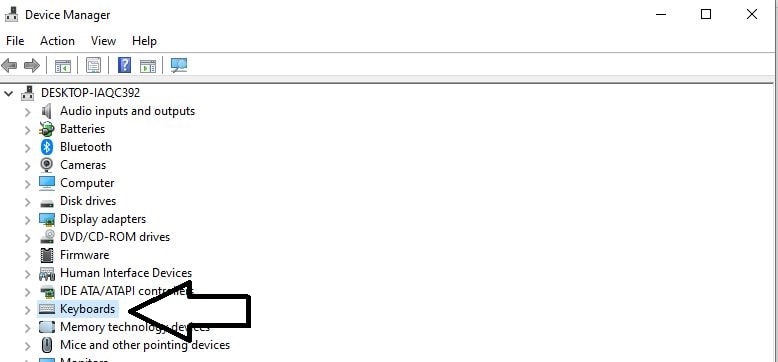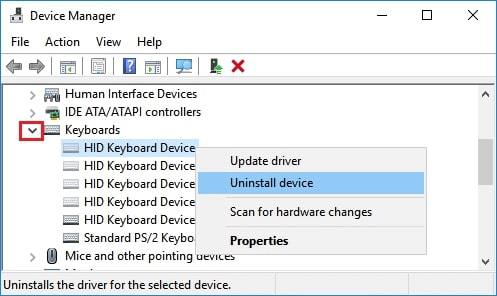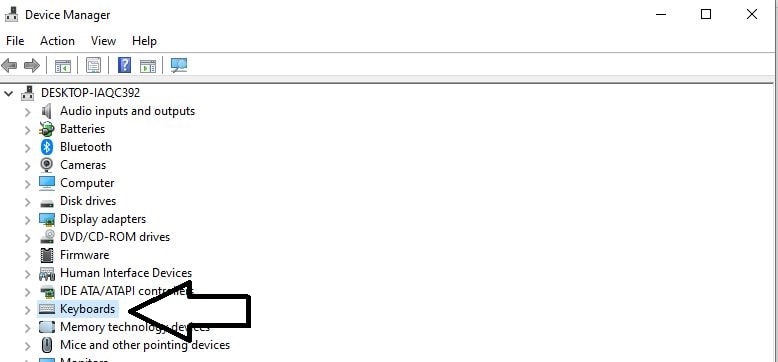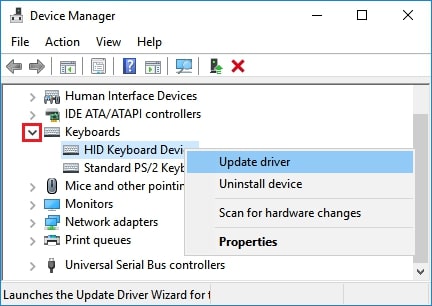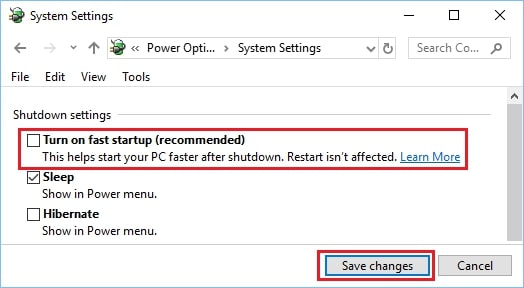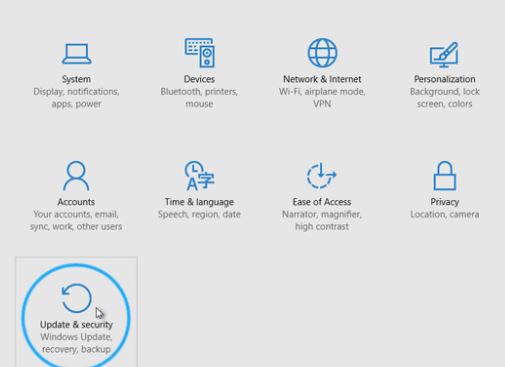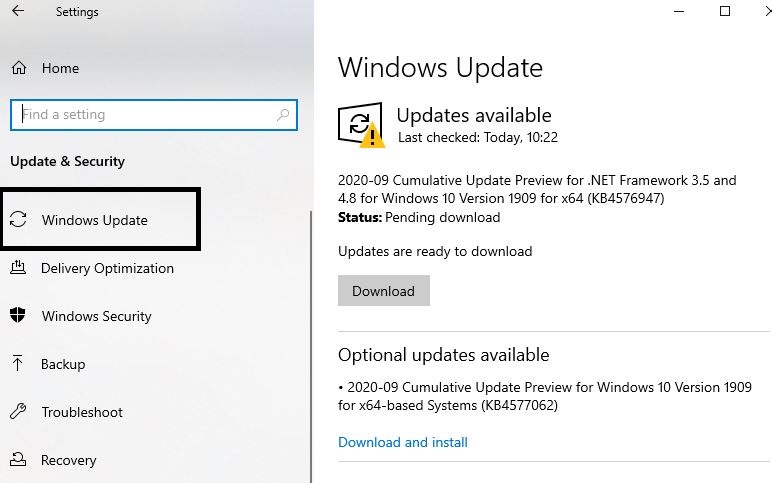There are some reasons why you are getting this issue. Such as wrong USB port, missing driver, windows update bug, corrupt DLL file, and more. However, you don’t need to worry, as here we have a few solutions which will fix USB Keyboard not working in Windows 10.
Fix USB Keyboard Not Working on Windows 10
Below are a few methods to fix USB keyboard issues on your Windows PC. Apply them one by one to your computer and see which works for you.
Fix USB Keyboard Not Working on Windows 101. Make Sure the USB Port is Working2. Adjust the Filter Keys on Keyboard3. Uninstall Keyboard Driver4. Update Your Keyboard Driver5. Disable Fast Startup6. Check for Windows Updates
1. Make Sure the USB Port is Working
If your USB keyboard is not working, first, you must check on the USB ports. Check whether the ports are working or not. You can check it by plugging the USB keyboard into other USB Devices. So, if the port is not working, you must fix it. It might be one of the reasons; your keyboard is not working.
2. Adjust the Filter Keys on Keyboard
If the Filter Key is ON in the settings, it might cause a problem. So, disable the Filter Keys by following the steps:
3. Uninstall Keyboard Driver
If multiple keyboard devices are available on the Windows PC, it can also cause the keyboard not to work. So, to fix the issue, you can uninstall all the unnecessary keyboard devices. Follow the steps and uninstall the keyboard driver.
4. Update Your Keyboard Driver
You can manually update the keyboard driver to fix the issue, as the unresponsive keyboard might give you a problem. There are two ways to get the right keyboard driver; one is updating it manually or automatic Update. Follow the steps to update the driver manually: You can update your drivers automatically with the help of Driver Easy. It automatically finds the correct drivers for USB ports and mouse. So, you don’t need to download any wrong driver and don’t need to worry about anything. Just use Driver Easy and update your drivers automatically.
Download and install Driver Easy software. Please open it and click on the Scan Now button It will scan your computer and detect if there is any problem or not Next to every keyboard device, there is an option for Update Click on it to automatically download and install the right version You can also Update All the keyboard devices to the correct version, but you need a pro version of the software.
5. Disable Fast Startup
Sometimes, the fast startup option can also cause the USB keyboard not working.
6. Check for Windows Updates
One of the standard methods to solve this issue in Windows 10 computers is looking for the available updates. That’s all about on how to fix USB keyboard not working on Windows 10. Here we have provided some of the best methods to help you. We hope this solution was helpful to you.