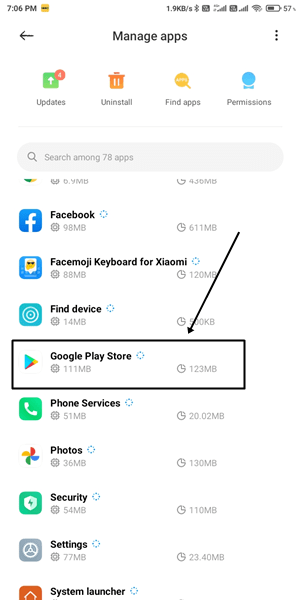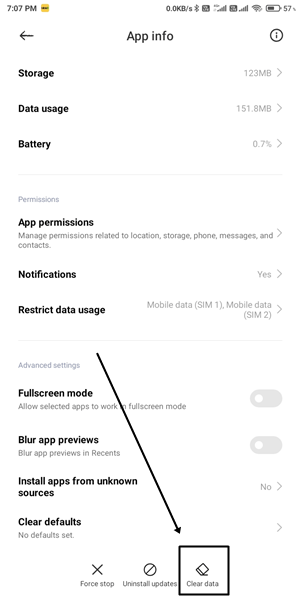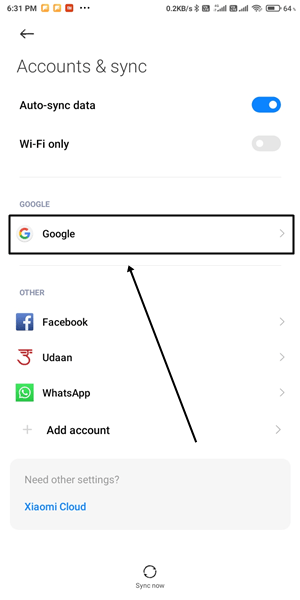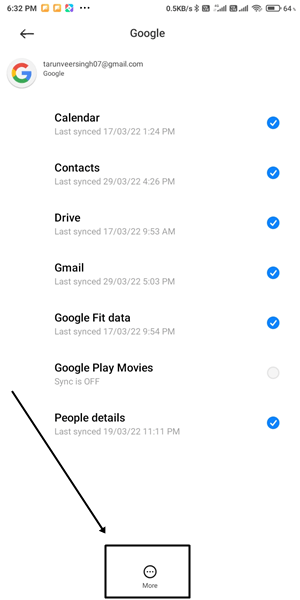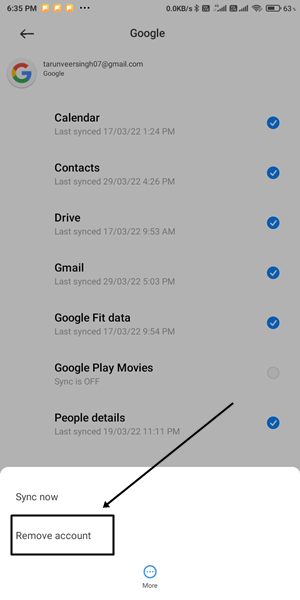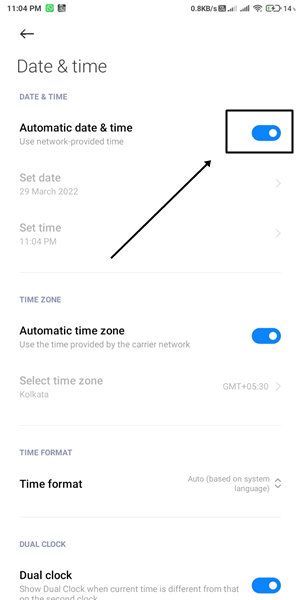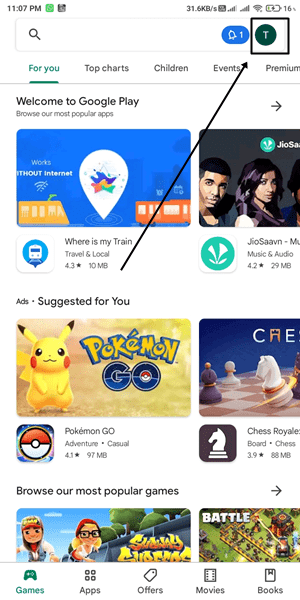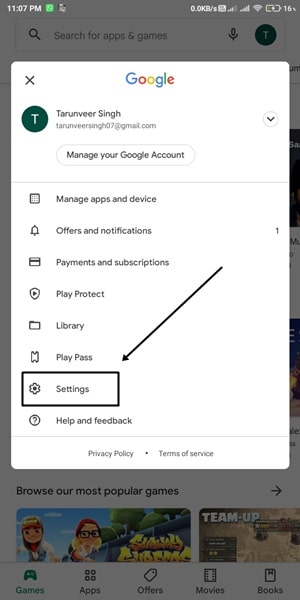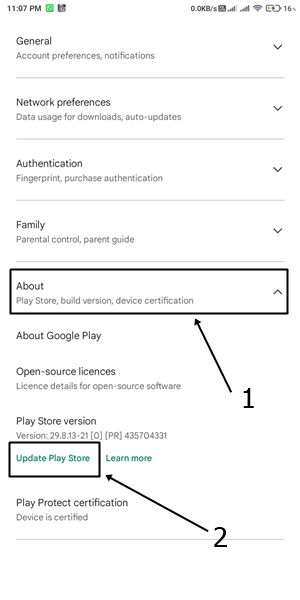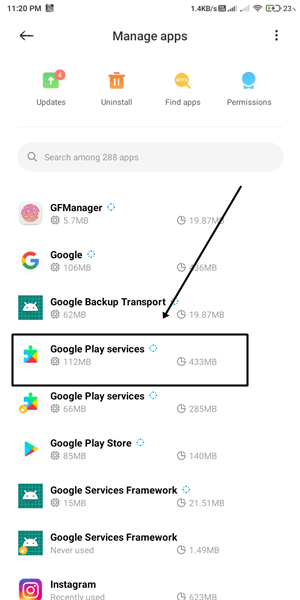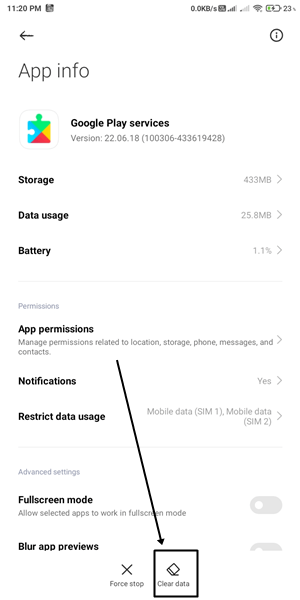If you are not able to see your installed app in the google play store then don’t worry. We will show you the best ways to solve this problem. You just follow all the methods we mentioned below. Also Read- How to Block Internet Access For Specific Android Apps
Best Ways to Fix Google Play Store Not Showing Installed Apps
If you face this problem on your Android device and don’t know how to fix it. Read all the methods mentioned below. One of these methods will definitely work for you. All the methods are very easy to do.
Best Ways to Fix Google Play Store Not Showing Installed Apps1. Restart Your Phone2. Clear Play Store Cache3. Remove and Re-Add Google Account4. Check System Date And Time5. Update the Google Play store6. Reset Google Play Services
1. Restart Your Phone
If you are not able to see your installed app on Google Play Store then first of all, you have to restart your phone. Because sometimes, due to some glitch, the play store is not able to show you the apps. Once you restart your phone, it may work properly. If you are still facing the same problem, we have more ways below.
2. Clear Play Store Cache
Yes, Google Play Store also stores cache data to reduce loading time. Sometimes the data becomes inaccessible due to some reason that Play Store does not work properly. So you can clean the play store cache. This is the fastest way to solve the problem. After that, restart the google play store to see if it solved your problem.
3. Remove and Re-Add Google Account
This will help you fix the problem because once you remove and re-add the Google account on the Play Store, it will rebuild the connection with the server. After signing in with Google again, check if the Play store is showing installed apps or not.
4. Check System Date And Time
If the time and date of your phone are not correct, it will cause a problem for the play store to communicate with the server. For that reason, it will not provide you with the correct data, so check your date and time. Follow the steps given below to avoid this problem forever.
5. Update the Google Play store
Usually, Playstore gets updated automatically in the background. But you can check. If that is not updated, you can update it manually.
6. Reset Google Play Services
The Google Play service works in the background to keep the device updated with the latest security features. So if it is not working properly, it can affect other apps. You can reset Google Play Services to fix this problem. That’s all for this article. Apart from this article, if you have any questions or suggestions, comment below. If any of these methods work for you, do let us know which method solved your problem in the comment section.