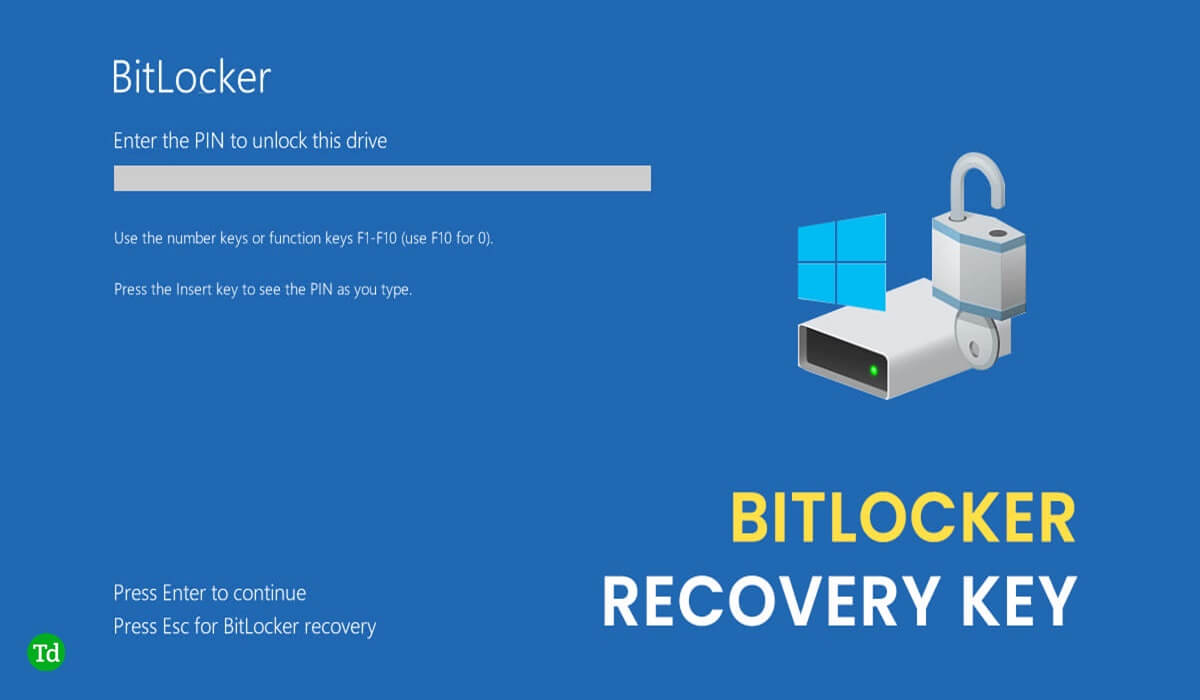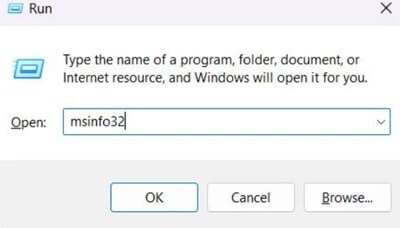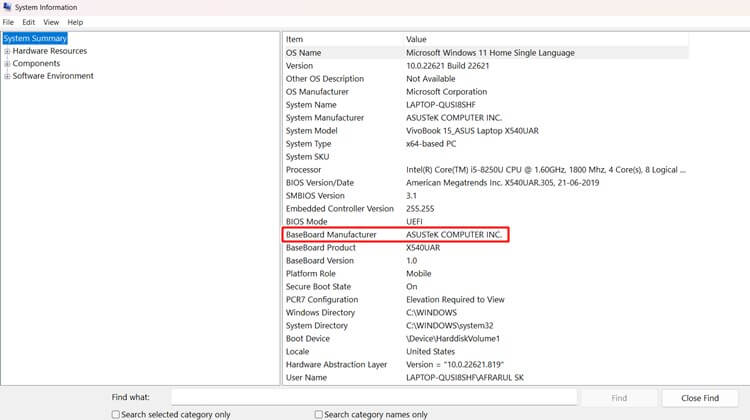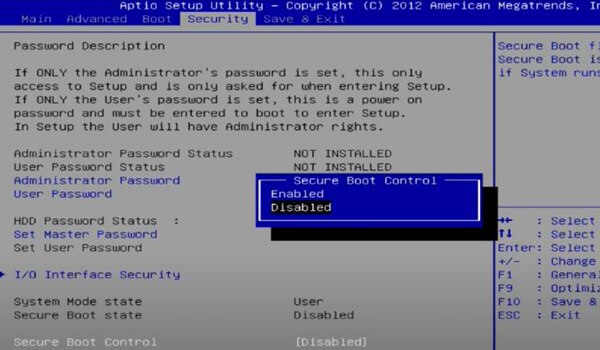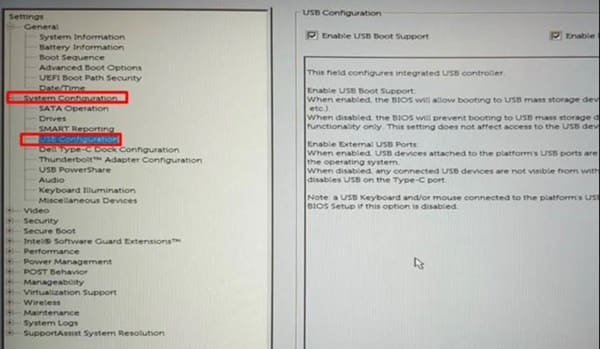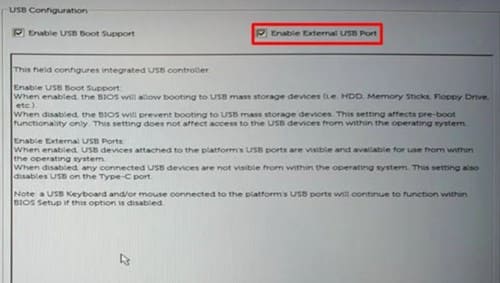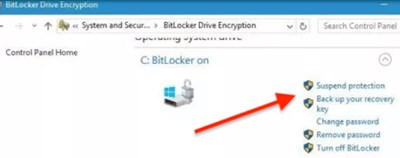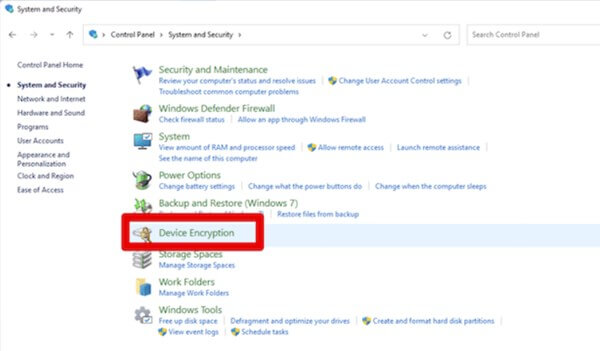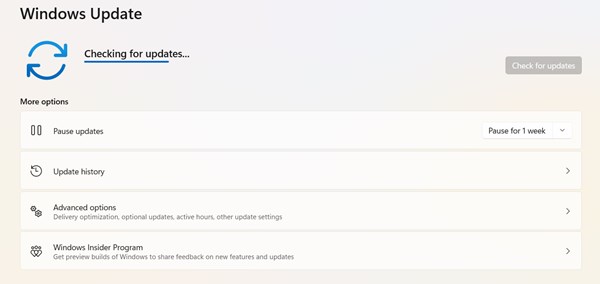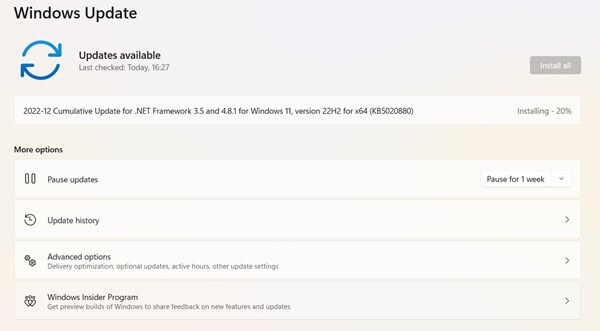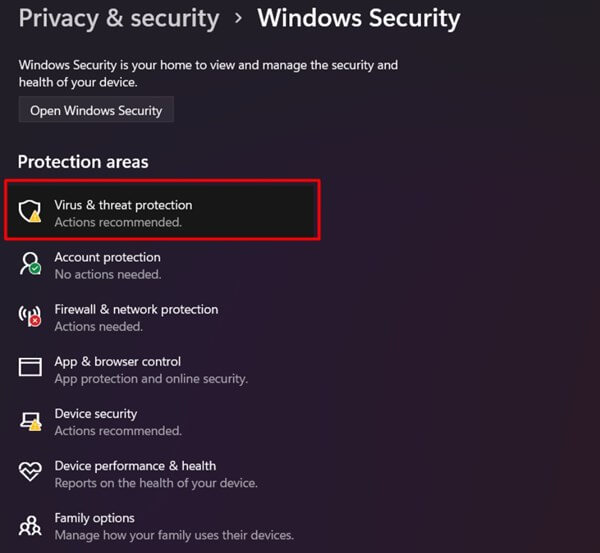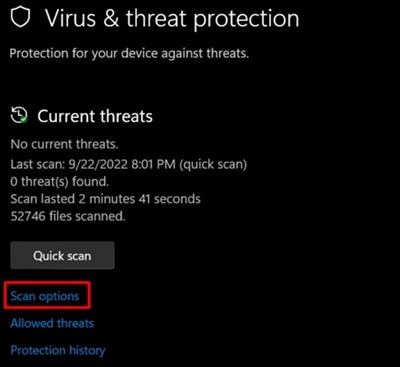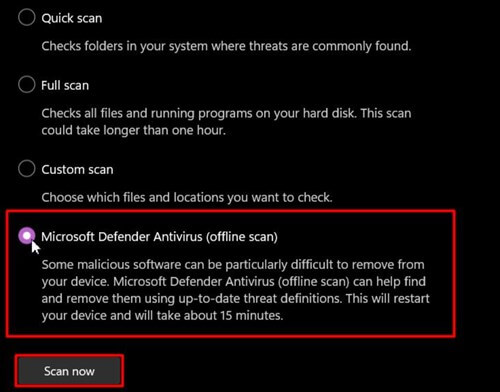In certain circumstances, we get the pop-up of the BitLocker recovery key all the time on each boot of the system, which is annoying. If the encryption tool is popping up every time, then you have some problem with the system that must be fixed. In that case, if you don’t know what is happening and are left clueless. Follow the tutorial about how to fix BitLocker keeps asking for recovery key.
How to Fix Bitlocker Asking Recovery Key
It sounds like some technical terms but it is not as hard as it seems. Following some methods, you can easily fix BitLocker by asking recovery key. Here is a handful of super simple processes to follow.
How to Fix Bitlocker Asking Recovery Key1. Update BIOS2. Stop/ Disabled Secure Boot3. Change the BIOS Configuration4. Turn Off BitLocker Encryptions5. Use Legacy Boot6. Stop Auto-Unlock Options7. Windows UpdateRemove Problematic Updates and Re-Install8. Virus & Threat ScanFinal Words
1. Update BIOS
An outdated BIOS version can bring the problem to you. It is difficult to make smooth compatibility with the TPM module. If there are any bugs, then they will be fixed without doing anything else. Let’s see how to update Bios.
2. Stop/ Disabled Secure Boot
Generally, secure boot, as its name suggests, protects our system from illegitimacy. By default, the manufacturer keeps it enabled. Consequently, we can disable it to stop the BitLocker recovery key requirement.
3. Change the BIOS Configuration
Before anything else, BIOS starts first when we start the system. It manages the input and output system and communicates between hardware and operating system. Maintaining the data flow with attached devices, such as a printer, USB -C, thunderbolt, mouse, and keyboard, is the main use. Using any external device as a USB -C cable can be regarded as something change on the device. In that situation, we trick to disable the boot support for the USB cable to fix the BitLocker recovery key.
4. Turn Off BitLocker Encryptions
5. Use Legacy Boot
If you can use the legacy boot, you might get rid of the BitLocker recovery key.
6. Stop Auto-Unlock Options
With the help of this method, you can use your system without BitLocker recovery keys each time.
7. Windows Update
Using an outdated system can be another possibility for asking for the BitLocker recovery key. Because we never know where the problem lies down. But we can perform best. Here is how you can update the system.
Remove Problematic Updates and Re-Install
Sometime we can’t update the device successfully. If you cannot update properly, you may face the issue. So better to reinstall the update after removing the file from it.
8. Virus & Threat Scan
Viruses and threats can affect the system and its normal behavior without a doubt. Changing its behavior due to malware and virus is known as a system profile change in TPM. The more your system profile changes, the more you will be asked for the recovery key every time. So how do we fix it? Let’s see. It takes some time to cure all threats and it will reboot automatically.
Final Words
Wrapped up – that’s everything you need to know to fix BitLocker keeps asking for recovery keys. Let us know if this is helpful or not for you. If you still face problems, let me know in the comment section.