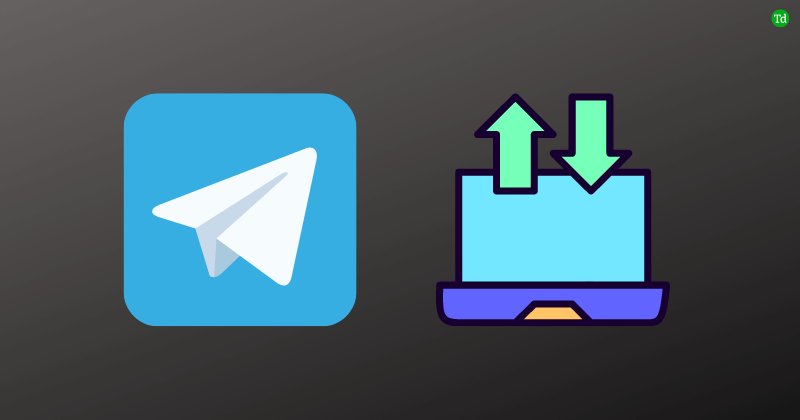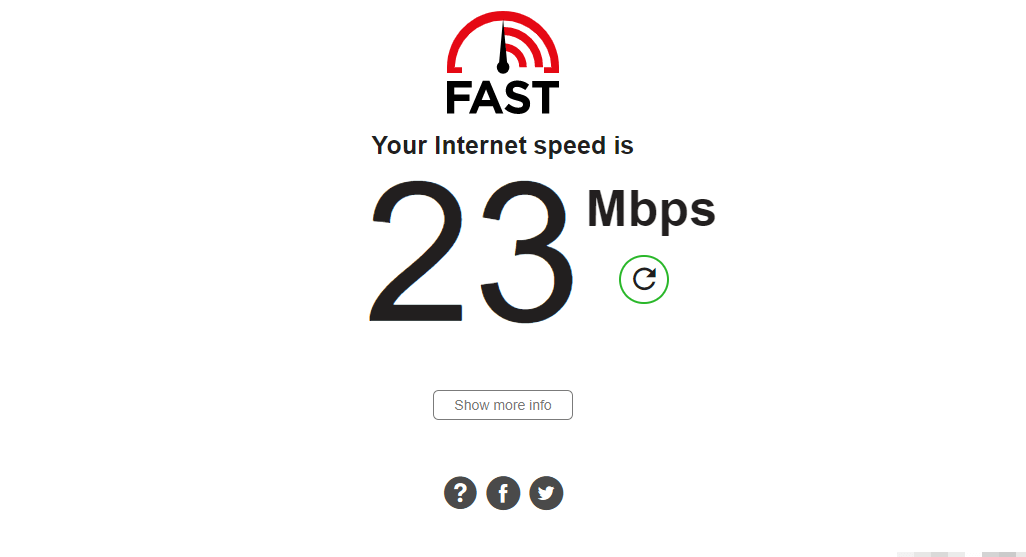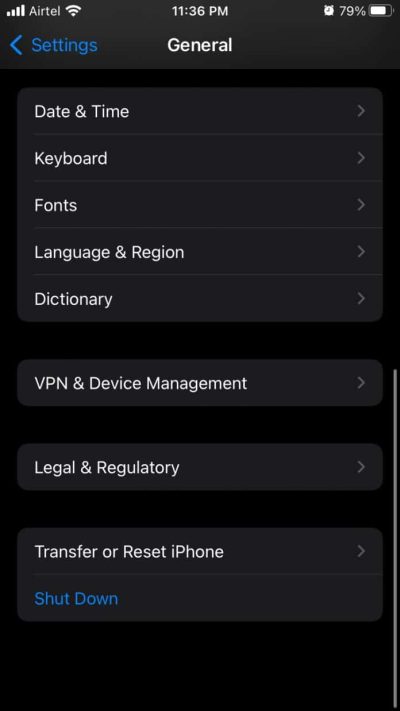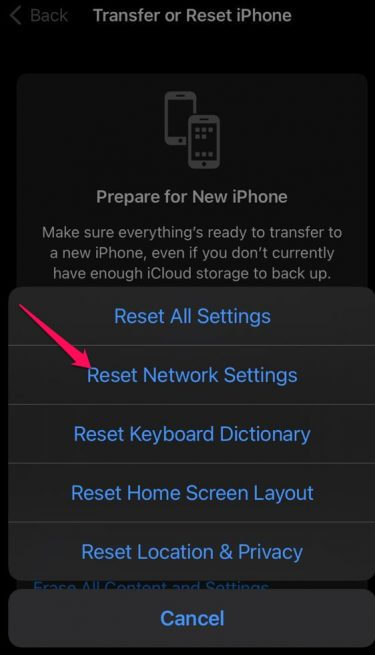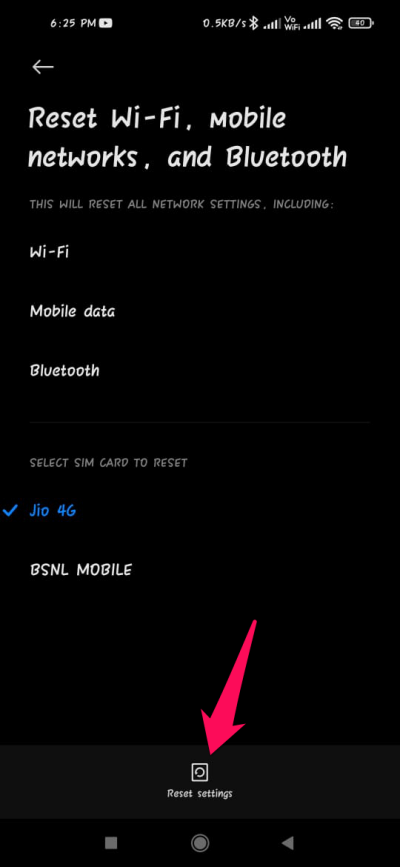The app is available on multiple platforms with different versions available for iOS, Android, Windows, Mac and Linux. Telegram is also accessible via your internet browser. Recently many users have been complaining about Telegram’s slow download speed. This could occur due to a slow internet connection or jammed-up servers. If you also face this error, you are at the right place. Keep reading this post to learn how to speed up Telegram downloads. Also Read- Increase Your Internet Speed in Windows 11
How to Speed Up Telegram Downloads?
Method 1: Close Background apps
Your download speed can drastically be affected if several data-consuming applications run in your smartphone’s background. Terminate all these apps and check if they speed up Telegram downloads.
How to Speed Up Telegram Downloads?Method 1: Close Background appsMethod 2: Check Internet ConnectionMethod 3: Disable Automatic Media DownloadMethod 4: Disable VPNMethod 5: Reset Network SettingsOn iOSOn AndroidMethod 6: Re-install TelegramMethod 7: Use Telegram XWrapping Up
Method 2: Check Internet Connection
Telegram requires an internet connection to function correctly. Perform a speed test to check if your Internet connection is stable. If you are using Wi-Fi, try switching to mobile data.
Method 3: Disable Automatic Media Download
Enabling the automatic media download feature will allow Telegram to download photos, videos and other files automatically. This can decrease the download speed as the bandwidth will get distributed among all files. Here is how you can disable this feature:
Method 4: Disable VPN
Using a VPN modifies your IP address; as a result, your device will use a foreign VPN server to connect with Telegram Servers. Doing so could trigger many errors, especially if the service you are trying to use isn’t available in that area. Turn off your VPN, restart your device, and check if it can speed up Telegram downloads or not.
Method 5: Reset Network Settings
Resetting the network settings won’t affect data like apps, photos, videos, etc. It will only reset network settings like Wi-Fi and mobile data. Here is how to do it:
On iOS
On Android
Method 6: Re-install Telegram
If none of those mentioned above troubleshooting methods could help you, consider reinstalling Telegram. Sometimes the problem lies within the app’s core files that you cannot verify manually. Reinstall the app and check if it can speed up Telegram downloads.
Method 7: Use Telegram X
Telegram can be thought of as one of the complete messaging apps for smartphones. Recently it launched Telegram X, i.e., a more advanced version. This Telegram client has even greater use for a practically complete User experience. It is mainly intended for users who need more features and a fluid interface. Some of its features include PIN control, separate tabs for chats and calls, saved messages, etc. Download Telegram X
Wrapping Up
These were the top ways using which you can speed up Telegram downloads. We hope that the methods mentioned above were able to help you. If you still have any issues, feel free to comment below.