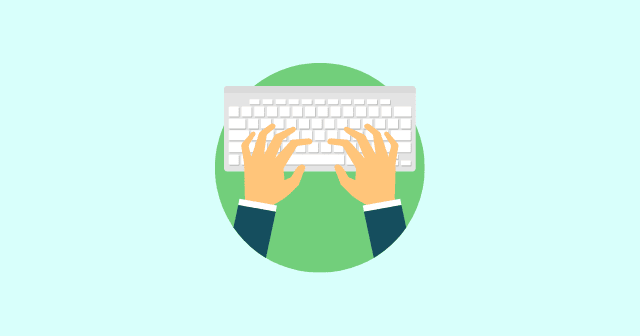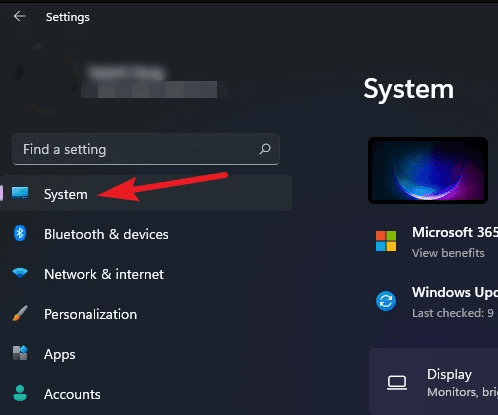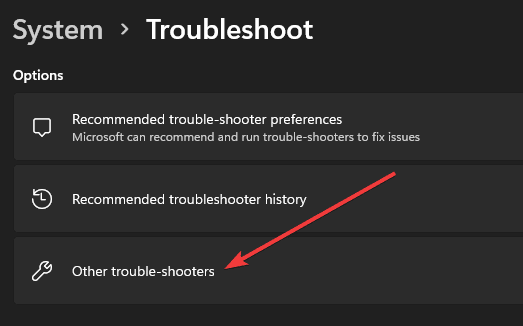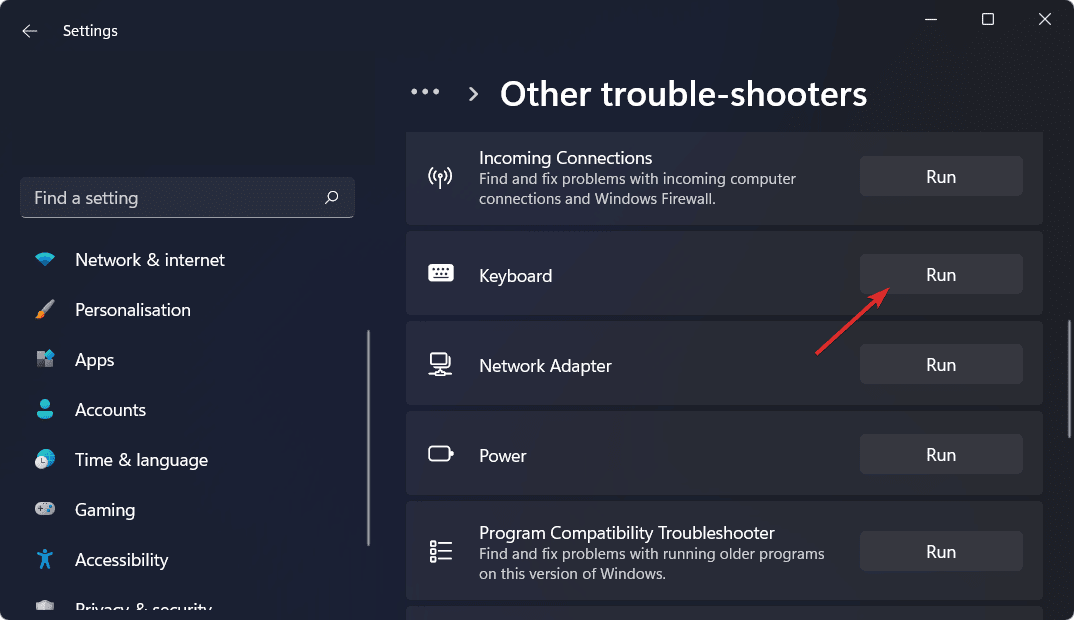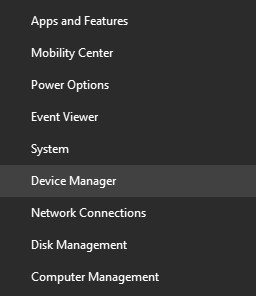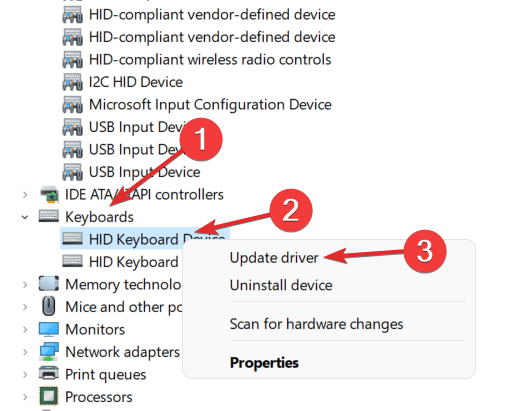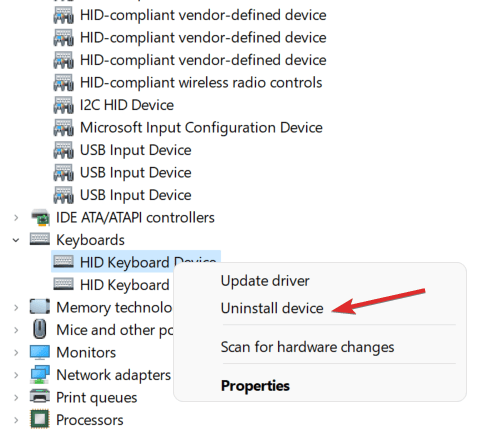If you face issues with the Windows key on your PC, this article will help you with it. In this article, we will be discussing how you can fix Windows Key not working in Windows 11. Also Read- Fix Win + X Not Working in Windows 11
Best Fixes for Windows Key Not Working in Windows 11
1. Ensure Your Keyboard Is Working Fine
The first thing you should do is ensure that your keyboard is working fine. Due to dust particles stuck between the keys, you may face problems with the Window key and it may not work properly. Clean your keyboard correctly and ensure no dust particles between the keys.
Best Fixes for Windows Key Not Working in Windows 111. Ensure Your Keyboard Is Working Fine2. Unlock Win Lock Button3. Run Keyboard Troubleshooter4. Update Or Reinstall Keyboard DriversFinal Words
You should try using your keyboard with some other PC and then check if it is working fine or not. If the keyboard does not work, then the keyboard is faulty. If you have a laptop, use an external keyboard and check the key. However, if there are no hardware-related issues on your keyboard, you are probably facing the issue due to some other reasons, which we will be troubleshooting in this article.
2. Unlock Win Lock Button
Many keyboards come with a Win Lock Button that locks the Windows key’s functioning. If you have a keyboard with a Win Lock key, then you should ensure that the Windows key is not locked. You can check your keyboard’s guide to unlock the Win Lock button your keyboard.
3. Run Keyboard Troubleshooter
If you face Windows key problems, you can probably try running the keyboard troubleshooter. A keyboard troubleshooter fixes most of the issues you may face with your keyboard. To run the keyboard troubleshooter, follow the steps given below-
4. Update Or Reinstall Keyboard Drivers
You may also face this issue due to outdated or buggy drivers. Therefore, you should try updating your drivers and then check if you still encounter problems with the Windows key or not. To update Keyboard drivers, follow the steps given below- If you still face the issue, then reinstall the drivers. To reinstall keyboard drivers, follow the steps given below-
Final Words
If Windows Key is not working in Windows 11, you can follow the troubleshooting steps in this article. Following the above steps, you will be able to fix the issue you have been facing.